Since it talks about remote stuff so there must be some host computer running the debugger and there must be a remote computer running the application. The Debugging monitor (msvmon.exe) is installed on the remote computer. This remote process is then attached to the host computer through Visual Studio 2008 for debugging.
Host computer: Running debugger (Visual Studio 2008)
Remote Computer: Running application to debug and debug monitor (msvmon.exe)
There are two tool installed when Visual Studio 2008 Remote debugger is installed. They are as follows:
1. Visual Studio 2008 Remote Debugger Configuration Wizard
2. Visual Studio 2008 Remote Debugger
The remote debugger is configured through Visual Studio 2008 Remote Debugger Configuration Wizard. This is a separate utility. This tool allows us to specify how remote debugger should be run. Specifically all these questions are answered using this tool.
There are two options to run Remote Debugger.
1. as a service
2. as Windows application
Generally, the first option is used for server applications like ASP.net. Using this option, the one doesn't have to login on the server. We have to specify the username and password whose privileges this service would be using. Since the service is always running, it is not recommended for client applications as it will be always running if this option is used.
Remote debugger also requires some ports to be unblocked. The ports are as follows:
1. TCP port 135 (Used for DCOM)
2. UDP port 450 or 500)
The configuration should allow the remote debugger that it could receive relevant information from the network. There are two options:
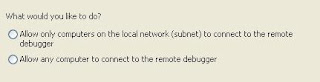
The second option would allow the application debugging from outside the local network. This is an excellent option if we want to debug our application running on client side right from our office thousands of miles apart. This is very good option for organizations involved in off-shore development.
Surely we don’t want anyone else to start debugging our application. There are two options for this:
1. We can specify whether this feature is only available to all the users belonging to our local network or debugger may come through a public network. This is configured using Remote Debugger Configuration utility).
2. We can also specify which users / groups have permissions to run the debugger. As shown in the figure:
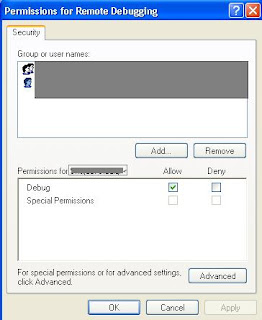
So this security arrangement is very refined. We can not define rights based on the applications i.e. we can not specify that it can debug Application1 and Application2 but he can not debug Application3.
The remote debugger is not supported in any edition of Visual Web Developer. For the visual studio, it is only supported in Pro and Team editions. This means you cannot run this on Express or Standard editions of Visual Studio 2008.
If your operating system is not configured properly, then the following error message appears:
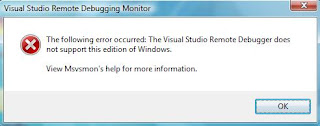
There are a few questions to answer. The answers will prove to be the configuration setting of the remote debugger feature. The questions are as follows:
1. Should it be running as a service or an application?
2. Will the users on the local network would be debugging application or from any public network?
3. What changes in the network security would be required to allow this?





1 comment:
your site is very nice ...
this is very helpful and attractive.
visit for asp.net help asp.net help
Post a Comment